This is a quick guide to setting up DSM 7.2 and getting started with your new NAS.
Click the “Start” button to begin.
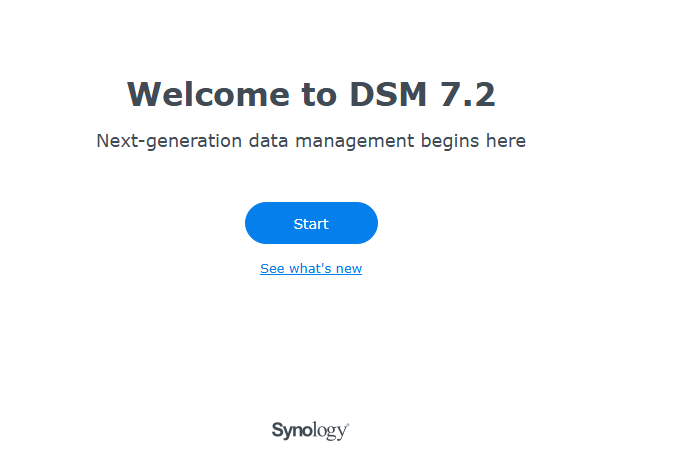
Complete the information below to continue. Remember to save your username and password and store them safely.
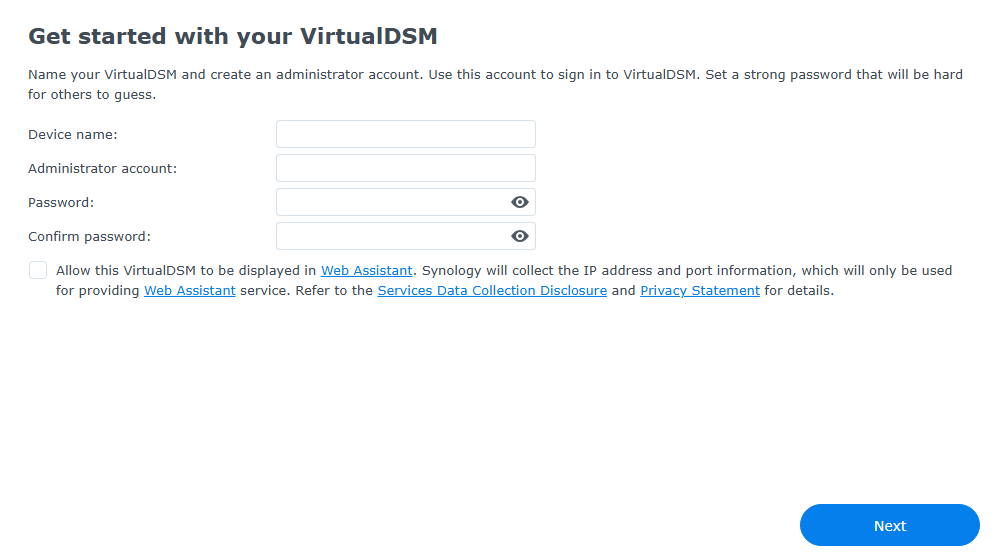
Synology recommends the “Automatically install important DSM and package updates only (Recommended),” which is normal for most users.
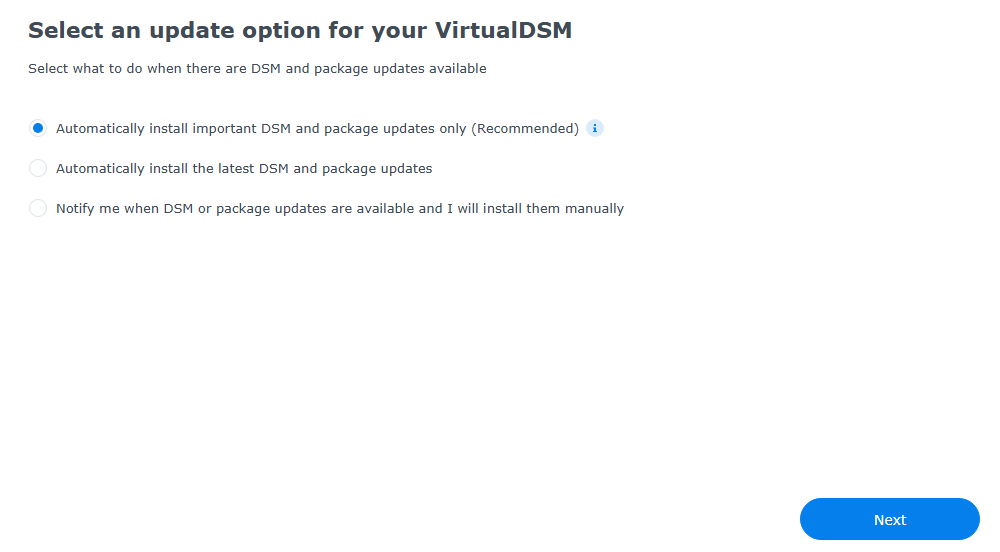
At this point, it is recommended that you create or sign in to your Synology account. You will want to complete many actions in the Synology NAS, and there is no cost for this.
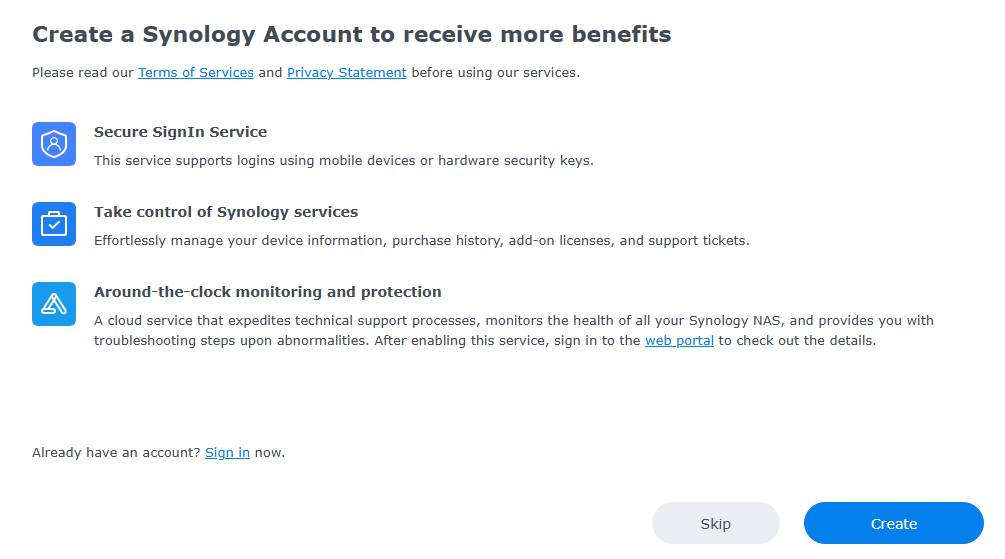
Users concerned about privacy may want to keep this unchecked and click the “Submit” button.
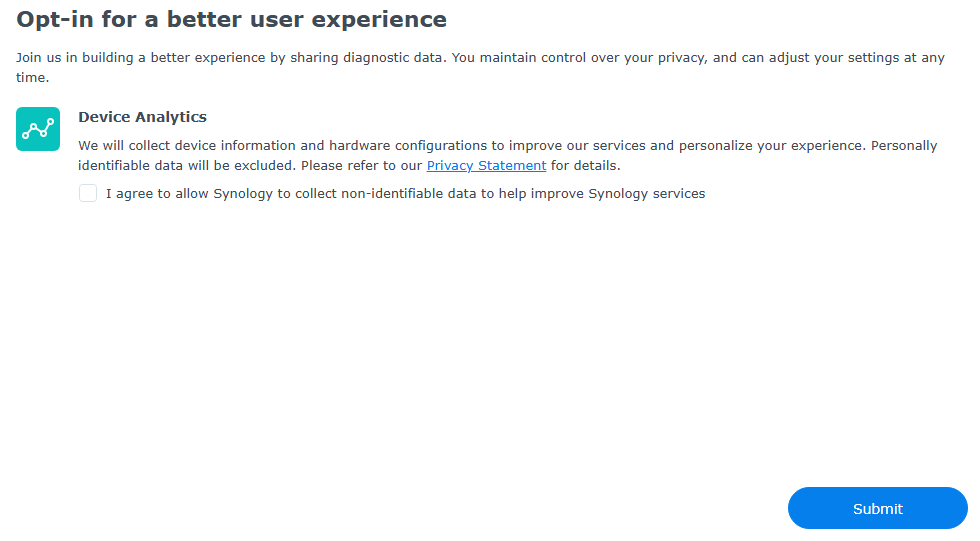
You may receive a few pop-ups when logging into the NAS. You will want to select “No, Thanks” to continue.
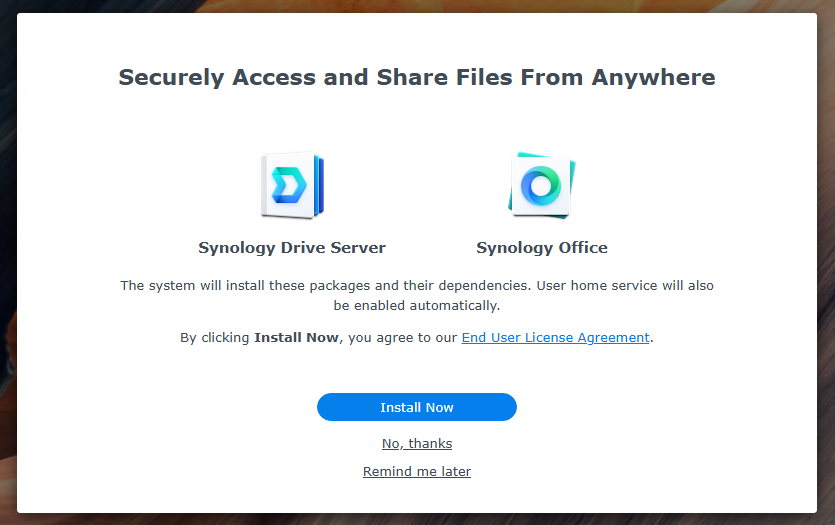
When 2FA is presented to you it is highly recommended that you enable it for the security of your NAS.
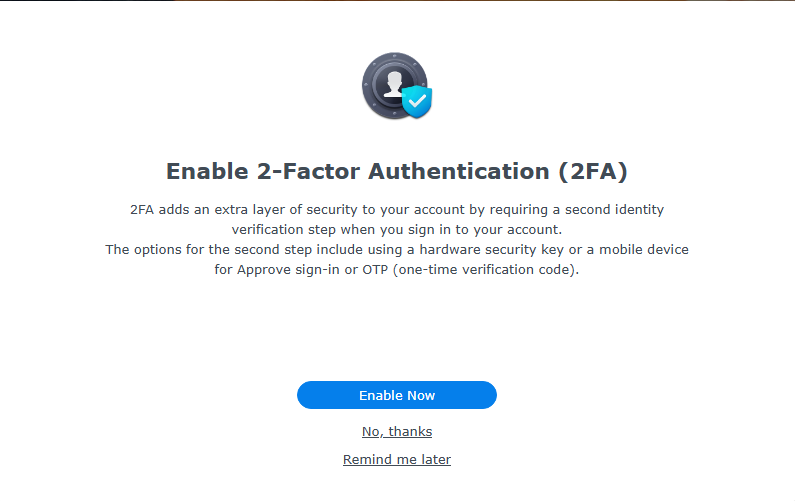
This will bring you to your account’s security information, where you should select “2-Factor Authentication” to continue.
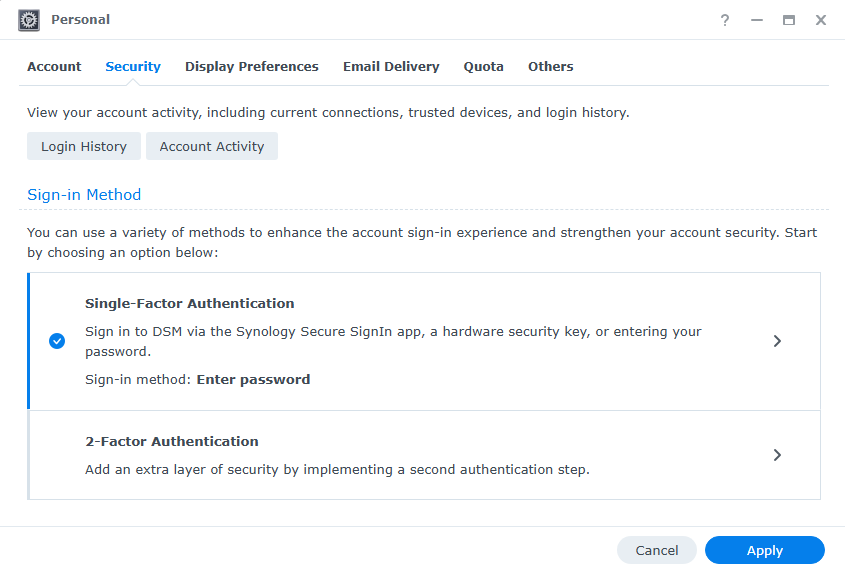
There are three options, and our favorites are the “Approve sign-in” and “Verification code (OTP)” options. In this case, we are going to show the OTP setup.

You will be asked for your password to continue.
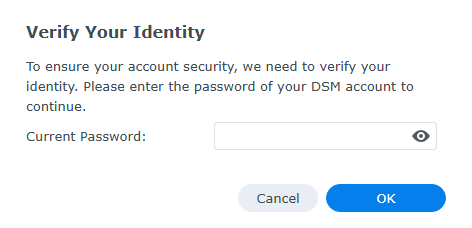
Read through the information provided and continue.
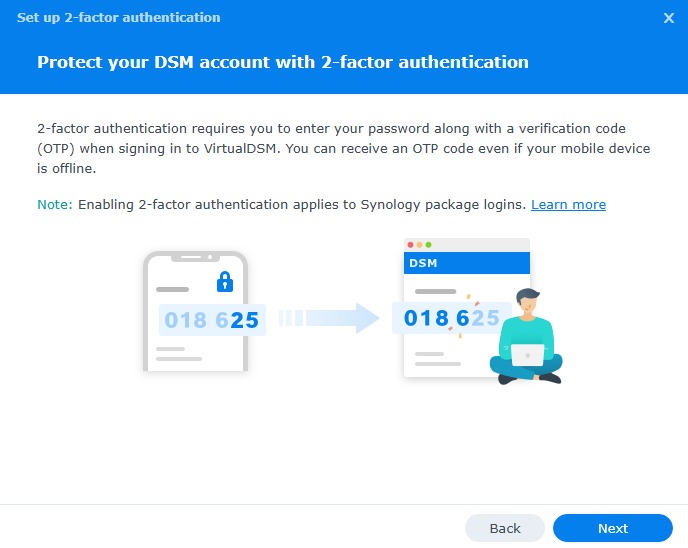
There are a multitude of apps for OTP. Verify that the OTP app does complete backups of your codes and can be restored if needed on a new device.
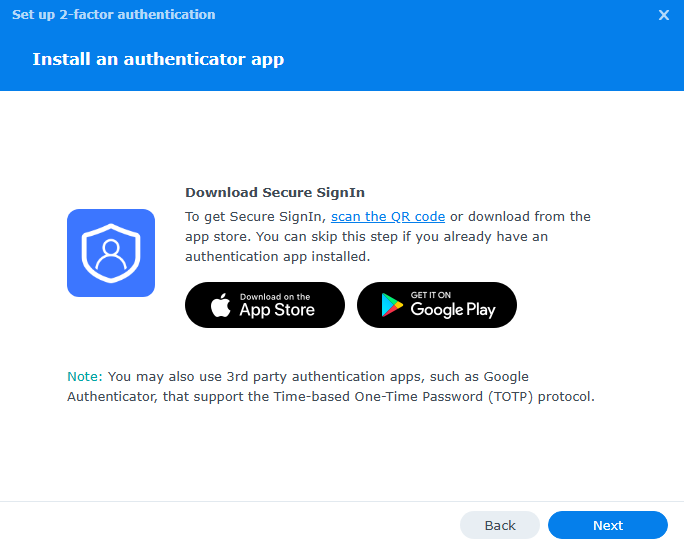
Scan the QR code into your selected OTP app and then enter the 6-digit code it gives you. Click on “Next” to continue.
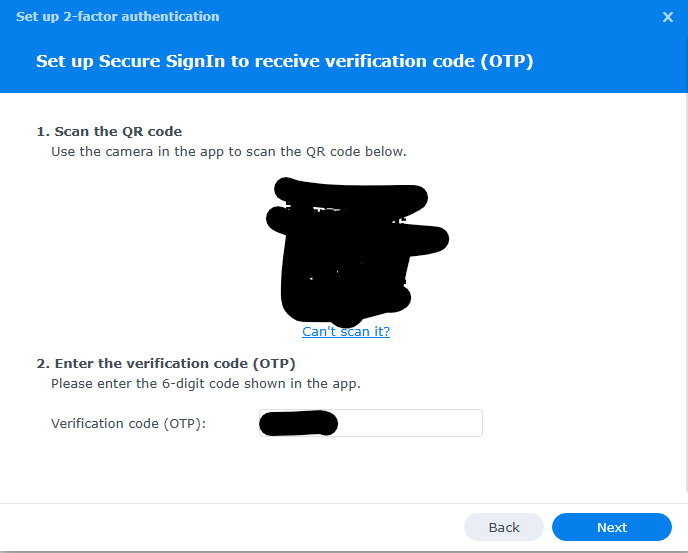
If successful, you will be asked for a backup email. Enter your email and click “Send verification mail,” which will require you to check and verify your email before continuing in this menu. Once the email is confirmed, you will be able to click “Next” to continue.
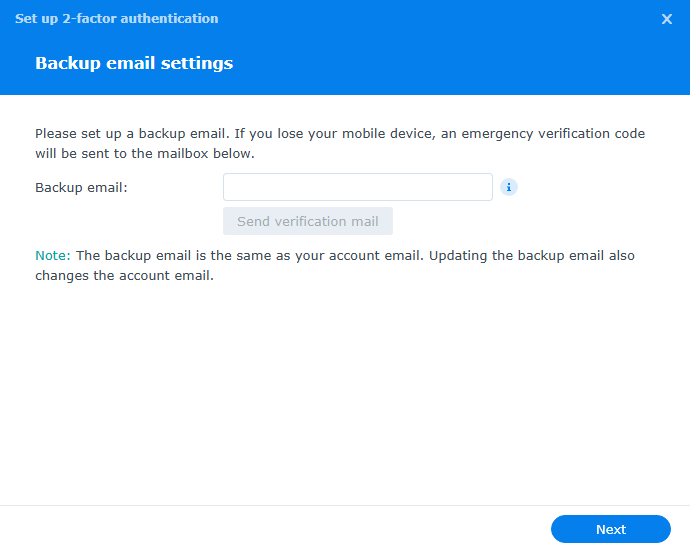
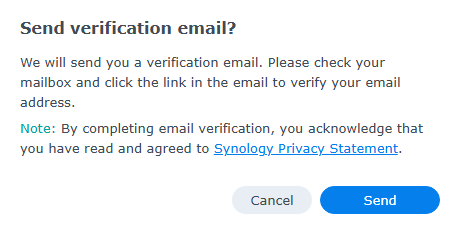
Once your OTP is setup you will be brought back to the Personal > Security tab and make sure to click “Apply” to finalize everything.
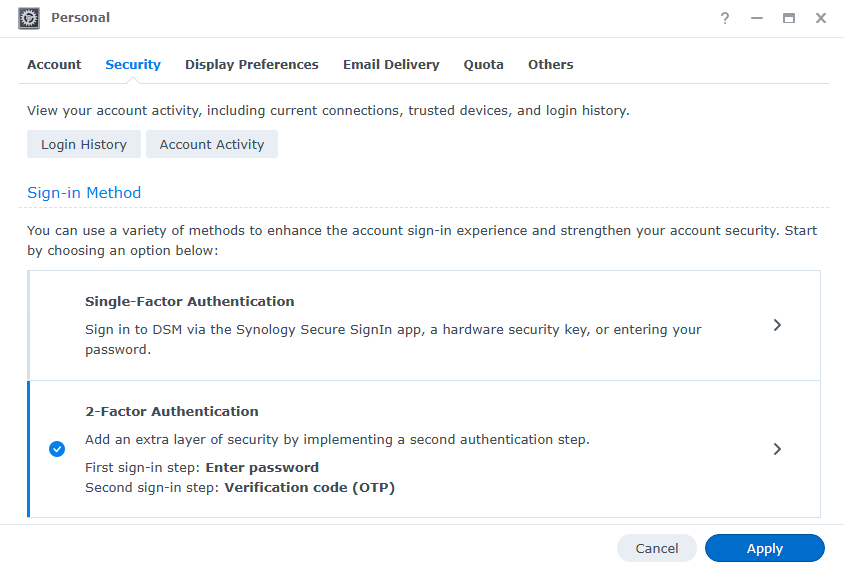
Conclusion
Setting up DSM 7.2 on your Synology NAS provides users with an enhanced experience featuring improved performance, security, and user-friendly tools. One of the most critical aspects of securing your NAS in DSM 7.2 is enabling two-factor authentication (2FA) with either One-Time Password (OTP) or Synology Sign-In. 2FA adds an extra layer of protection by requiring a second form of verification beyond just a password, significantly reducing the risk of unauthorized access. Whether using OTP via an authentication app or Synology’s Sign-In service, this additional security measure is crucial in safeguarding your data, ensuring convenience and peace of mind.